

CPR Resource Center
The most comprehensive library of emergency training resources — including videos, articles, downloads, and more.


The most comprehensive library of emergency training resources — including videos, articles, downloads, and more.
Once you log into your Moodle account, you will find yourself at a page that has My courses listed at the top, with your previous courses listed below. Here is a view of how my profile looks.
Click on the last option, All courses. It will bring you to a screen where you will find an option to select; AHA Programs, 2020 EMS Programs, 2021 EMS Programs, Electrocardiography (ECG), and OEC Medication Administration. Click the option best for you. For me, I will click on AHA Programs, and show you those two screens below.
Once here, select the appropriate link for the course you signed up for. If it was any of our online options, click on BEACON by Code One, then select the online option that matches the class you registered for. I am going to scroll down on the list and select BEACON Heartsaver First Aid Skills, as it is a popular add-on.
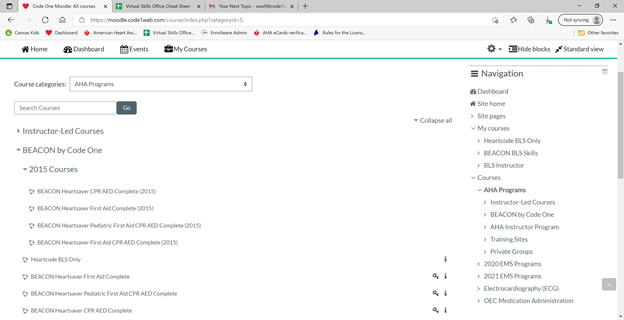
Once I found the class I needed, I clicked on it and it brought me to the enrollment page. Here, is where you will enter the code given to you by e-mail after you registered for your course. Once you enter the key, select Enroll me, and you will be on your way to completing your certification.
Adding a second keycode to your Moodle account is as easy as that. If you have any problems working through these steps, please reach out to us and we’ll be happy to help you get your additional courses added to your dashboard.
Help Me Find a Course